WINDOWS 10 FACTORY RESET
Factory resetting your PC seems to be a hard task but it's quite simple . Let's have a look.
1.RESET USING SETTINGS:
Note: resetting your PC will bring back windows 7 if that was your the original version that your PC came with and you upgrade to windows 10 . Let's start the process :
- Press" Windows" + "I" key to open the setting > here click on "Updates & Security"

- Then choose "Recovery" tab & click on "Gets started" Under "Reset this PC"
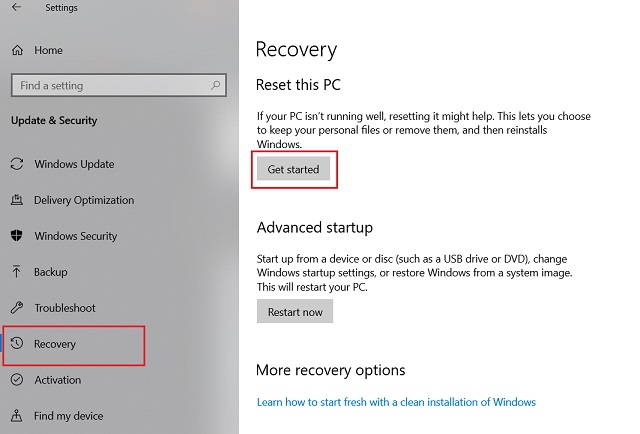
- Two options will came to you [1] keep my file [2]Remove everything

- If you want to install a new fresh windows 10 without touching your file then choose option [1]
- Or go for Option [2] to start a fresh deleting everything from apps to setting and files .
- If you choose "Remove everything" you will get option [1] Only the drive where windows is installed [2] all drives
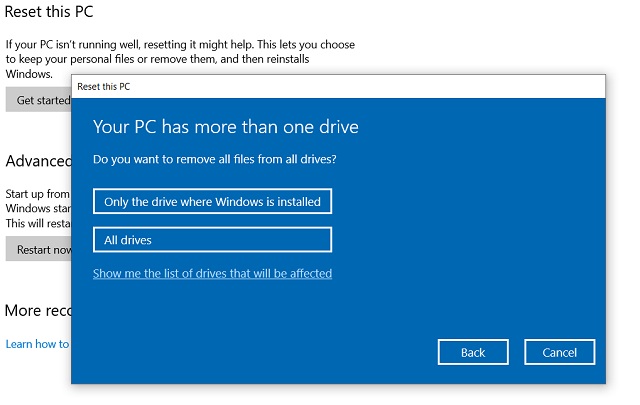
- Choosing [1] will only erase only C drive where windows installed
- Choosing [2] will erase everything including non -OS files
And here your PC will reset .
It will take time.
NOTE: PUT THE CHARGER ON IF YOU ARE USING A LAPTOP.
QUICK GUIDE: WINDOWS+I > UPDATES AND SECURITY > RECOVERY > GETS STARTED >KEEP MY FILES [ REMOVE EVERYTHING] .
2.RESET FROM ADVANCED STARTUP:
If you think that above process is quite hard so here is another one for you . Lets starts:
- First press the windows key and open power menu.
- Then press and hold "shift" key and click on "restart"
- PC will boot into advanced startup screen
- Here click "troubleshoot"
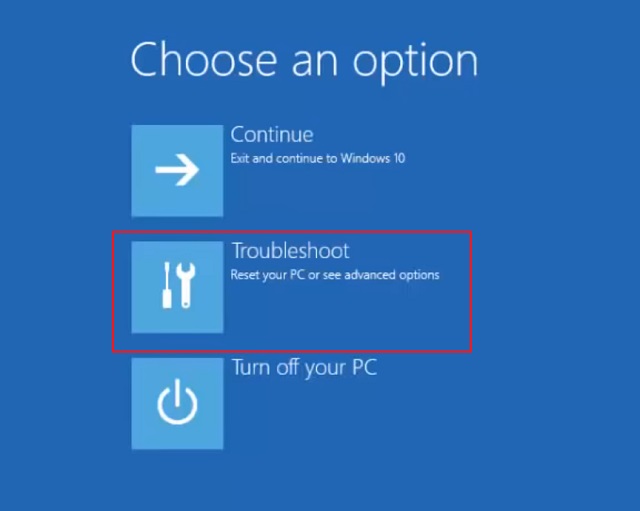
- Now click on "Reset this PC"
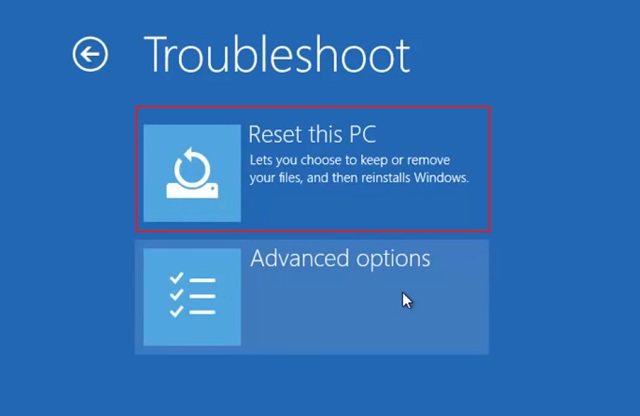
- You will Get two options [1] Keep my file [2] Remove everything
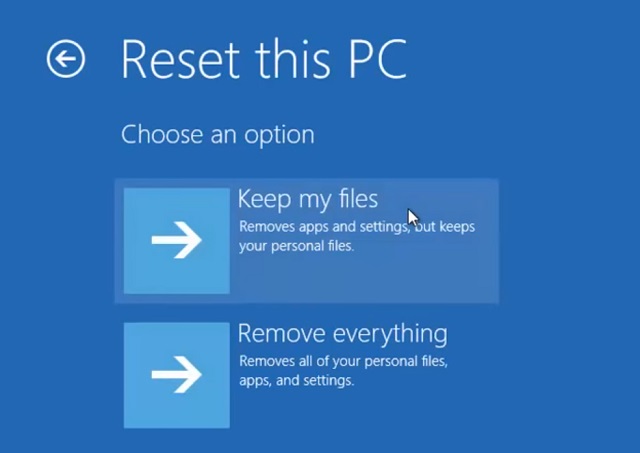
NOTE : IF YOU ARE USING A LAPTOP THEN KEEP IT ON CHARGING WHILE RESETTING IT.
QUICK GUIDE: WINDOWS > SHIFT + RESTART > TROUBLESHOOT > RESET THIS PC > KEEP MY FILES [REMOVE EVERYTHING].
RESET YOUR WINDOWS 10 ANY WAY YOU WANT
WITH REGARDS,RAJEEB

